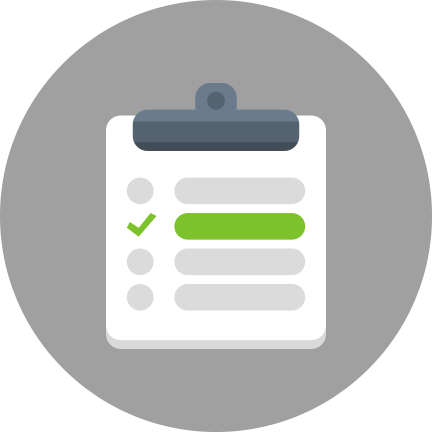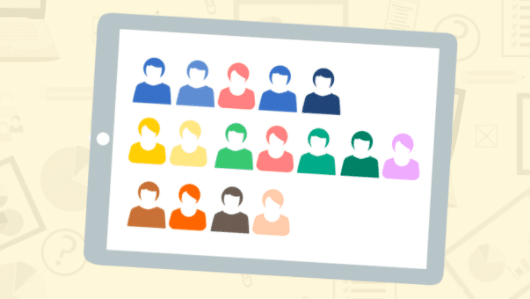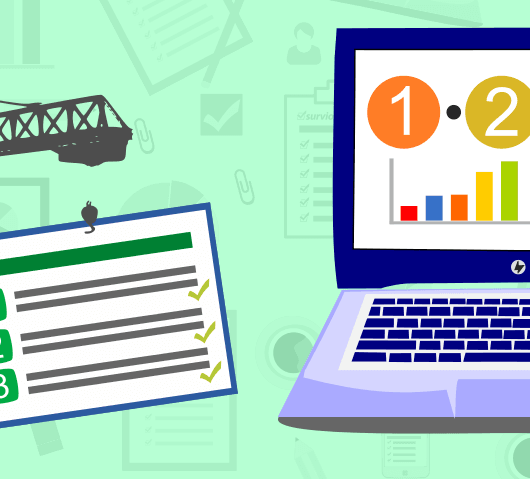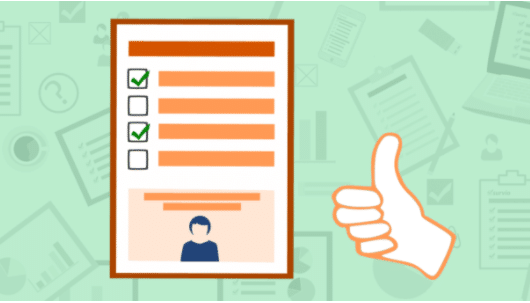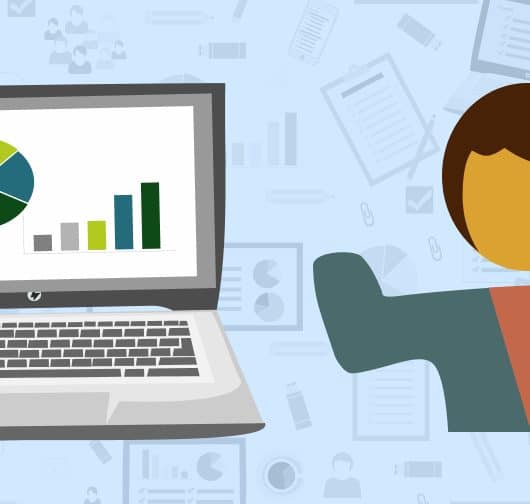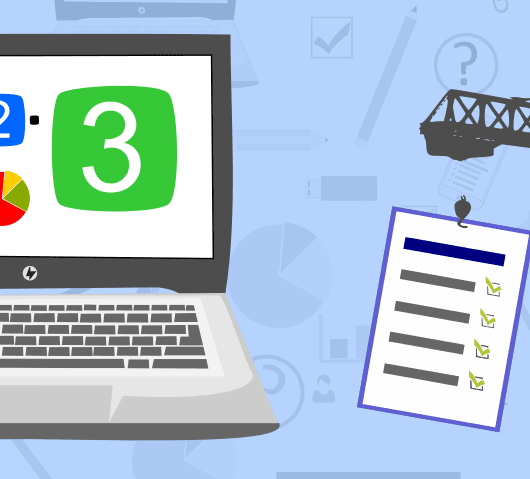How to Create a Questionnaire in Survio
Survio is a tool for creating and distributing online questionnaires suitable for the client satisfaction survey, market research, academic research and other purposes. This tool offers a user-friendly environment and is easy work with. Now, let us explaine how to create your own online questionnaire step by step.
Registration
- Go to the website: www.survio.com
- On the home page you will see a form for free registration. This is the starting point for designing the questionnaire.

- Fill out your name, e-mail address and create a password for future login to your Survio account (the password must be at least 8 characters).
- Click the „Create a Survey” button.
- Note: After registration You will be sent an activation e-mail, which will confirm the validity of your e-mail address. For future logins You will only need the e-mail and password.
- After clicking „Create a Survey” you will see two options:
- Use the survey template
- Start a new survey from scratch
We will look at how to create a questionnaire using both of these options.
Using the survey template
You can choose from more than 100 pre-built questionnaires.
- Click on „Use a template”.
- After clicking You will see a list of categories – see the picture.
- Select one of the categories, for example Education.
- Next, choose the template of the questionnaire – such as the Course evaluation.
- Click on the ‘Continue‘ button.
- You will then be redirected to the page where you can edit your questionnaire.
- On this page you can also change the name of the survey.
- After clicking on „Upload logo” you can insert the image of your logo.
- In the „Survey introduction” field please describe the purpose of the survey to your respondents.
- If you want to add additional questions to the questionnaire, click on the button „Add question” and select one of the available types of questions.
- After you pick the new question, enter the question title and a choice of answers – see next picture.
You can freely adjust the number of options.
Make all the adjustments and check them in ‘Preview & Test’. You will be redirected to a new page with a real preview of Your questionnaire.
Creation of your own survey from scratch
In addition to the predefined survey templates you can create your own questionnaire. Click on the option ‘Start a new Survey’.
- Enter the name of your new survey.
- Then go to the page where you can create your questionnaire from the ground up. The creation of a new questionnaire works as in the case of using of templates. In the case of own questionnaire however, you have to create all the questions and answers by yourself.
- If you want to create another question, click on the ‘Add a question’. Subsequently, a window appears with all of the types of questions that you can use. Select one question type.
- Afterwards, a given type of question is created. Define the text of the question and the different choices of answers.
How to distribute the questionnaire to your respondents?
For the distribution of your survey, click the ‘Collect responses’ – see image below.
In the next step, you will be offered a link to your survey, which you can also send via e-mail invitation, insert on your own website, share it on Facebook, Twitter, etc.
After your distribute the questionnaire to your respondents, the collection is launched automatically. Then you can view incoming individual responses and overall results in the application called ‘Analyze Results’.
All of your questionnaires are stored in the Survio system forever. After logging in a list of all you have created is displayed. So you will have access to your surveys and results from anywhere.
Create your own questionnaire or survey for free
Setting up your first survey is quick and straight forward. Choose from one of 100 predefined templates or create your own from the scratch. Start getting your first responses in 5 minutes.
Create your own survey



 You can freely adjust the number of options.
You can freely adjust the number of options.